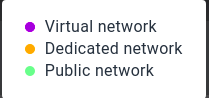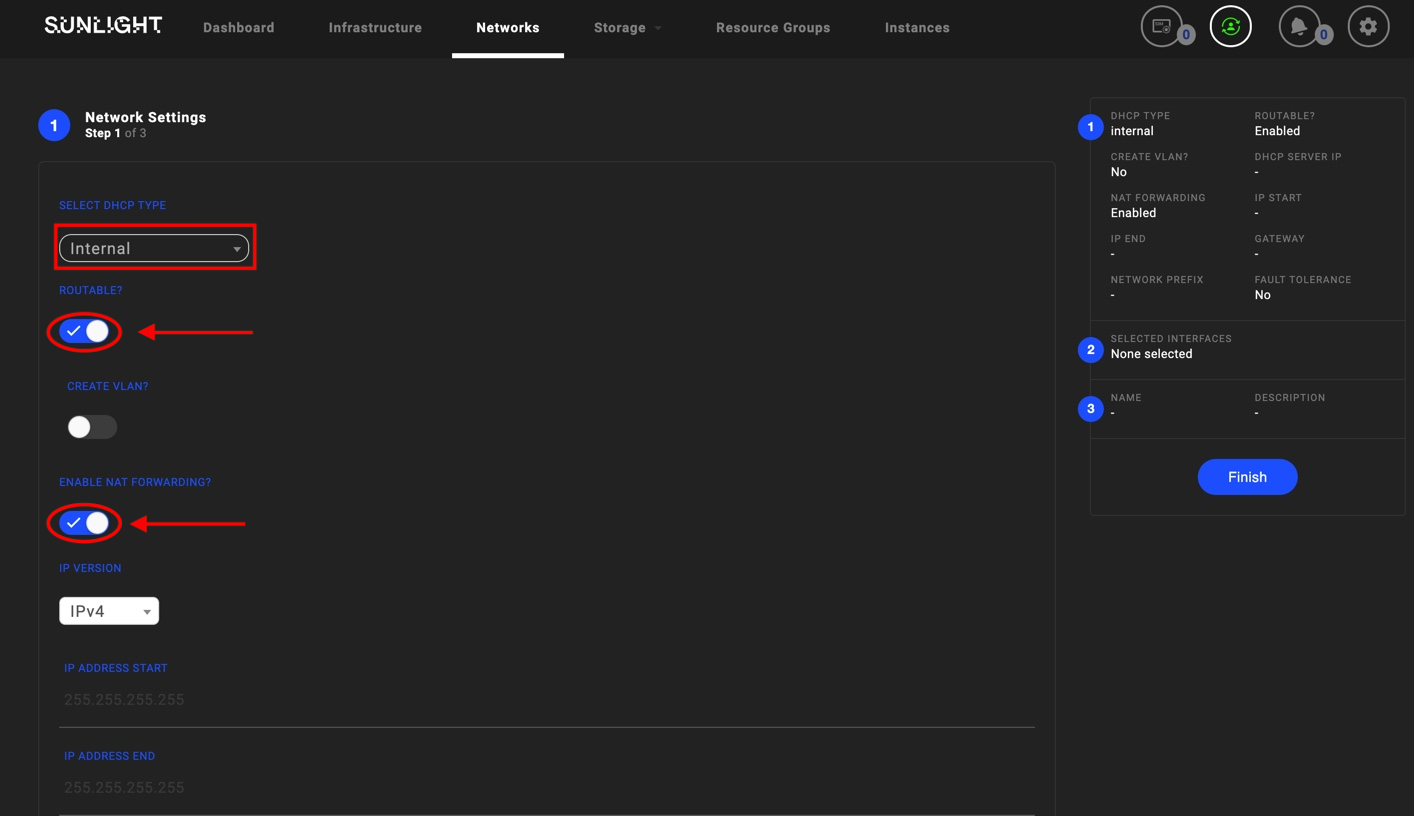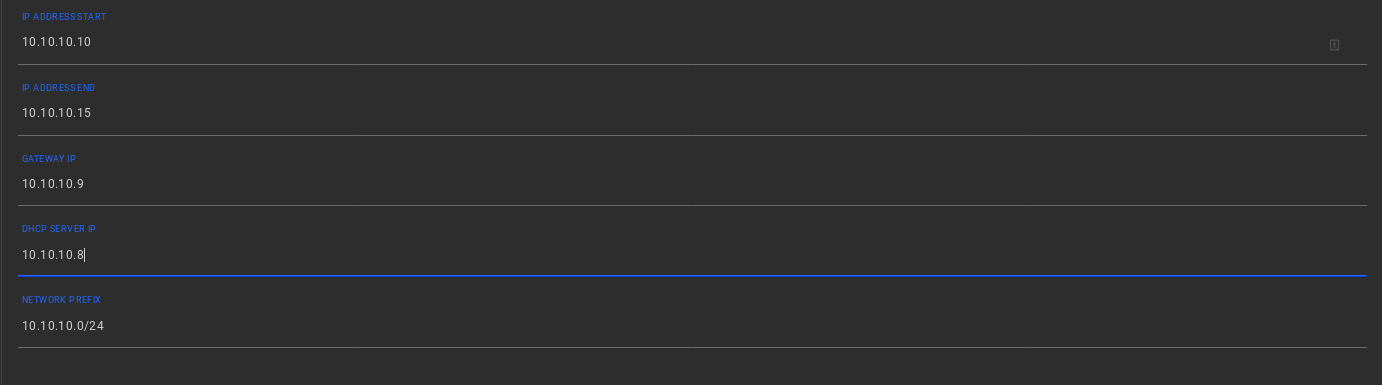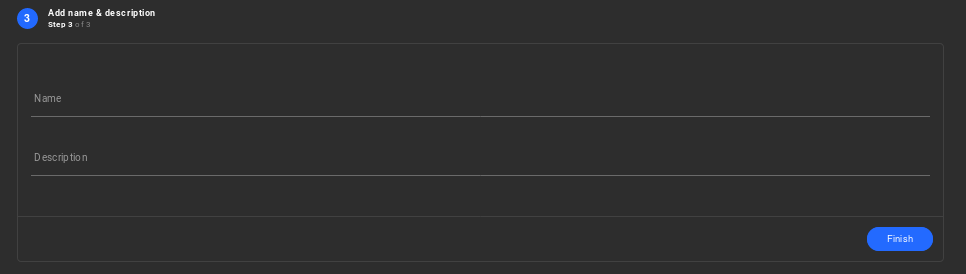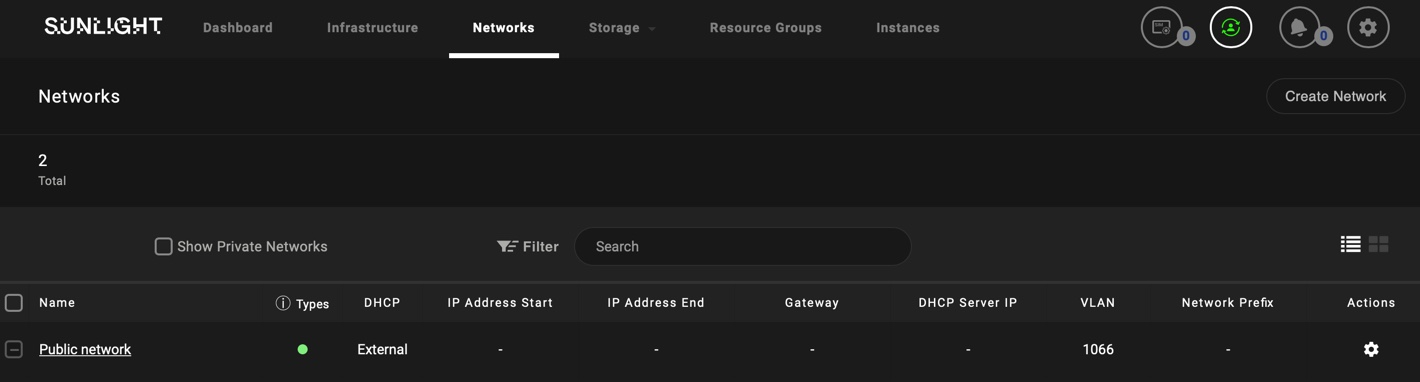Q. What are the network types?
When deploying a server workload, it is possible to configure either public networks, any number of virtual custom networks, or dedicated networks and map those networks to physical interfaces.
Public Nerwork : Each public network is attached to a physical network A -NIC 0 and a physical network B -NIC 1 that correspond to the 10GBit physical ethernet ports on the blade.
Dedicated Network : this network uses one of the two available network ethernet interfaces(NIC0/1) as a dedicated port. For further info please visit : Dedicated Networks.
Virtual Network : The virtual SDN overlay network implementation is extremely efficient, providing native bandwidth scaling per physical ethernet path, without any software overlay overhead (which are commonly introduced with implementations of SDN protocols such as VxLAN or GRE). The virtual SDN overlay option can scale up to an unlimited number of virtual networks and does not rely on any network assisted VLAN protocols. It allows you to aggregate the physical network paths (A and B) in order to scale up throughput, whilst providing Ethernet level secure isolation.
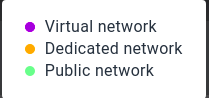
Q. What are the public networks?
The system comes pre-configured with Public Networks NIC0 and NIC1 at initialization time. The IP address assignment behaviour of a public network can be configured with the following DHCP options :
External - directly attached to physical interfaces and IP addresses assigned from external DHCP server (default).
Static - configured with static IP address assignment, attached directly to physical interface.
Q. What are the virtual networks?
The virtual SDN overlay option is the recommended approach for any communication between workloads, running across the system, which does not necessarily require external routable traffic access.
Q. How to setup a virtual networks?
To set up a virtual network, please follow the next steps:
Step 1 - Choose the IP address assignment method:
The first step is to configure the IP address assignment behaviour for this network. The administrator can choose one of the following virtual network options, referring to the DHCP type:
External - directly attached to physical interfaces and IP addresses assigned from external DHCP server.
Internal - virtual private network assigned with internal DHCP IP addresses.
Static - configured with static IP address assignment, either attached directly to physical interfaces or isolated internally for virtual private networks.
Note
-DHCP assignment of addresses are based on server workload network interface MAC address
-Static IP assignment configured into the server workload is using the cloud-init logic
Network settings offer two additional options:
- Routable and NAT Forwarding: Should be enabled in cases where Internal networks are available, in order to establish internet access, as shown in the following image.
Warning
Be aware that in case of Internal DHCP routable network, the IP address x.x.x.254 is reserved by the system. This IP address cannot be allocated by the user in the provided 'IP Address End' range of the custom network.
- IPv4 -IPv6 supported versions
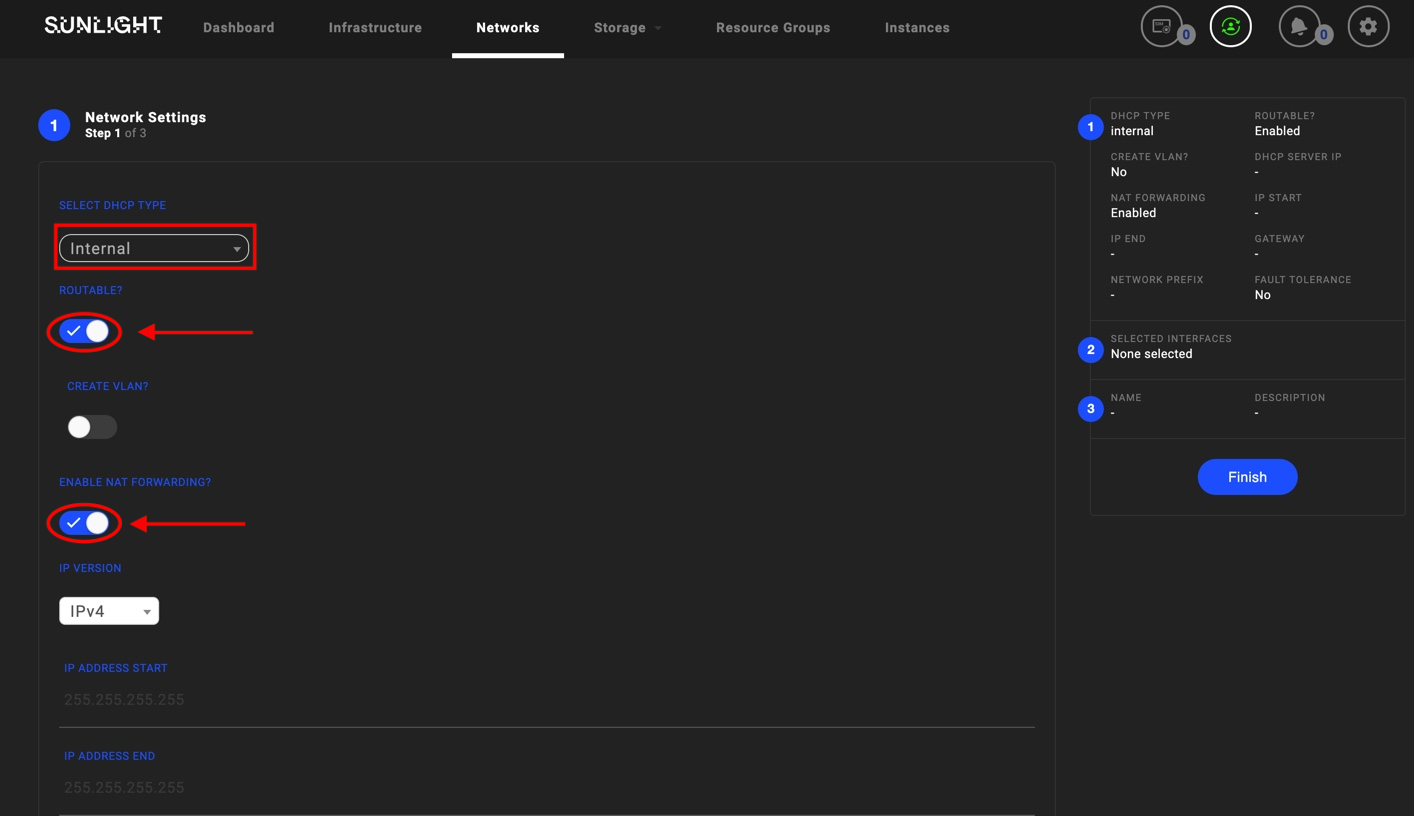
Please ensure that all the corresponding network fields, such as IP Address Start , IP Address End , Gateway IP, DHCP server IP and Network Prefix are properly configured, in order to avoid complicated network diagnostic issues, when communication between server workloads is performed.
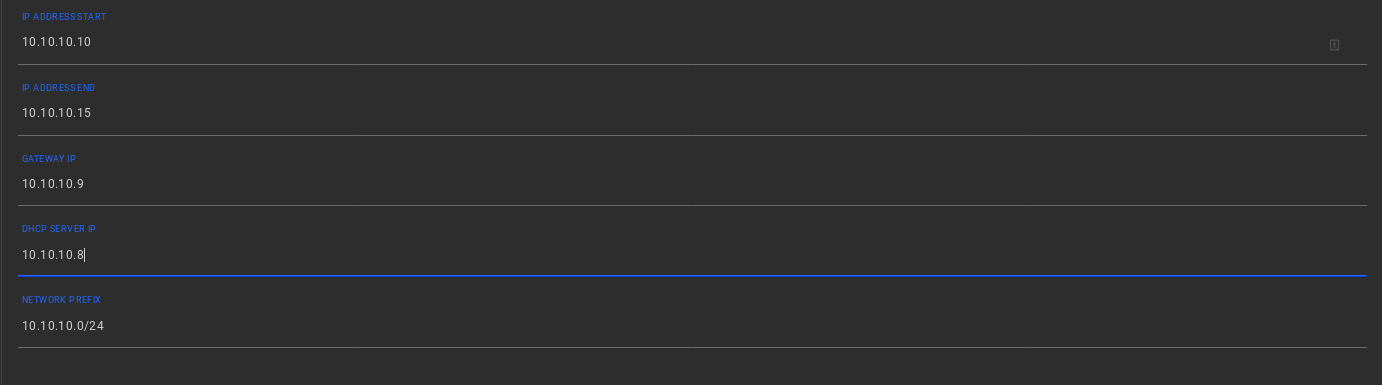
Step 2 - Select the physical paths to carry traffic:
Select the physical paths for the virtual network, which should be used in order to send and receive traffic. You can physically separate traffic between virtual networks if performance isolation is required. The physical paths selected will be used to transmit aggregated packets to other virtual network members.

Step 3 - Finalise the network creation wizard:
Enter the Name and Description for your new virtual network. Select the Finish button to instantiate the network.
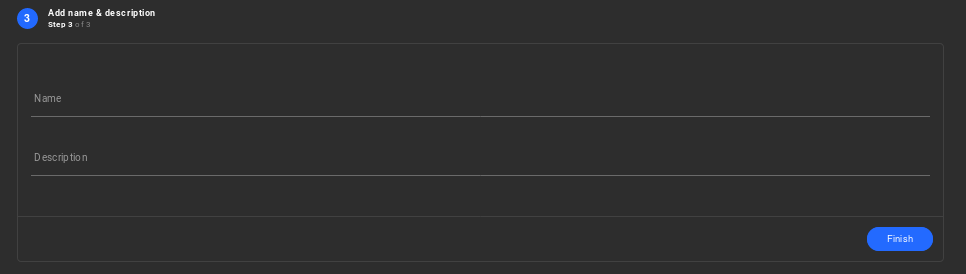
Public Network Redundancy
Now the system comes pre-configured with a Public Network, which is attached directly to a redundant physical interface at initialization time, as illustrated below.
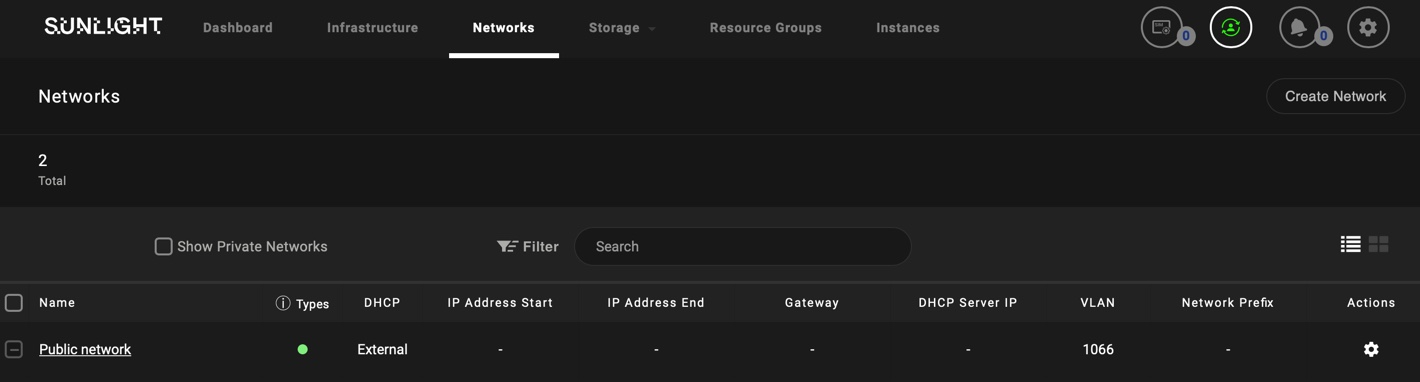
The IP address assignment behaviour (DHCP/Static) of this redundant public network can be configured in the same way as described above.
Q. What is a VLANs (virtual LANs)?
A virtual LAN (Local Area Network) is a logical subnetwork that can group together a collection of VM instances and offers data connectivity between each other. Specifically, VLANs support is intended to group together VM instances which run on the same or separate nodes and communicate with each other most frequently, providing overall performance, scalability and security network benefits.However,this configuration demands the network interfaces that are attached to these VMs to be tagged with the same VLAN TAG.
Q. How to configure VLANs (virtual LANs)?
Q. What is VLANs (virtual LANs) network redundancy?
Reliable networks are more important than ever, as companies use them to access the cloud resources. For many enterprises, their networks are the primary point of contact for delivering products and services to their customers. For this reason a redundancy or disaster recovery plan should identify the critical components of the network, where a failure would cause significant outages. Consequently, in an event of failure with various communications links, redundancy allows the network to remain in service by providing alternative communications paths. Sunlight introduces redundancy into VLAN networks, in order to improve reliability. In case one of the available physical network interfaces (NIC - attached to a VLAN virtual network) fails, an alternative one will be automatically available to take over the network connectivity, between the physical nodes.
Q. How to setup a redundant VLAN (virtual LAN) network?
In order to setup a redundant VLAN network please follow the instructions described to the following link
Redundant VLAN.
Q. How to do the VLANs switch configuration?
In Netgear model switches, Sunlight.io recommends the advanced 802.1Q-based VLAN configuration, in which the user can assign ports on the switch to a VLAN with an ID number in the range of 1–4093 and add tagged or untagged ports to a VLAN. By default, all ports are untagged members of VLAN 1. Please follow the instruction on the following link to configure switches VLANs switch configuration.
Q. What is a dedicated network?
A dedicated Ethernet connection, also known as dedicated Ethernet networking, is the next generation of Ethernet enterprise solutions. Dedicated Ethernet is a highly-secure dedicated Ethernet connection for bandwidth-heavy applications and data center consolidation. This capability offers protection and availability options required by companies who need to maintain control of their own network infrastructure. Boasting ultra-low latency, Dedicated Ethernet is designed to support critical business applications, with the speed and bandwidth each organization requires. This provides improved primary connectivity or it can be used as a backup for enhancing existing connection, providing high availability and defined performance levels. In this roadmap, Sunlight.io Dedicated Ethernet provides the same service quality and security as traditional carrier transmission links, but at much greater bandwidth speeds.
Q. How to configure a dedicated network?
The Sunlight.io Network Controller (NIC) has two network interfaces (eth0/eth1) on every node. One network interface can be a shared ethernet port and the other network interface could be a dedicated ethernet port which blocks management traffic between NexVisors boosting the performance for critical applications. In order to specify one of two available network ethernet interfaces as a dedicated port, you should contact the Sunlight.io support team to configure this manually.